CS 1410 | Syllabus | Assignments | Schedule | Canvas Course | [print]
CS 1410: Pong
In computer science, classes and object-oriented programming are very commonly used when creating programs that involve computer graphics and graphical user interfaces. To display something visually on the screen, like a button, a class is used to represent a Button, and multiple instances of the Button class can be created to display multiple buttons on the screen at one time. This is the foundation on which all modern applications are created, whether it’s on your computer, phone, or television.
Pong was one of the first arcade games released to the public. In this assignment, you will create a version of the game. You can watch the two player version in many places.
Assignment
Your assignment is to create a program using Python and PyGame that allows two users to play Pong, using the architecture listed below.
This is a sketch of the active elements you will be creating for this project:
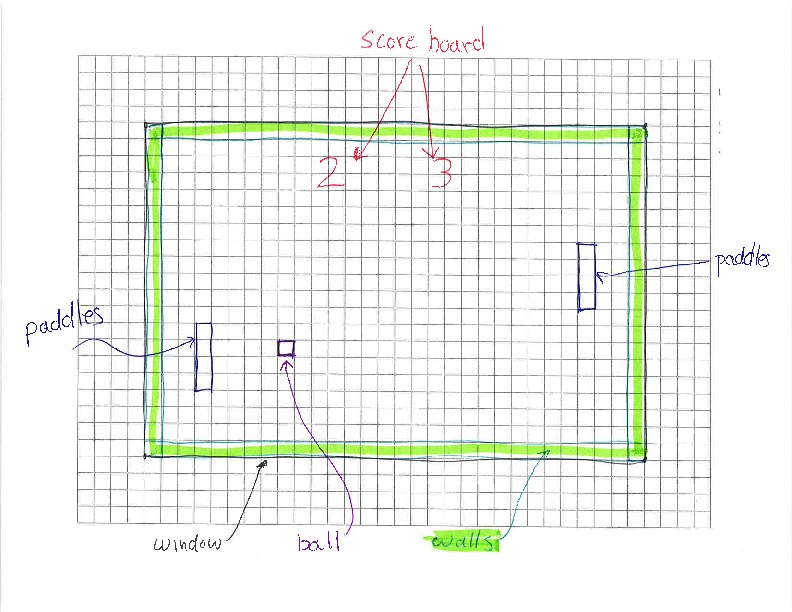
Part 1
The assignment is broken into two pieces. In the first
part you are required to create the Ball class. We have provided
Ball class unit tests.
The Ball class has a large number of data members,
getter methods for most of the members and about a dozen
methods to handle the details of the ball’s movement and
interactions with the paddles and walls.
It is common to use the Unified Modeling Language (UML) to
describe an outline for a class in a program’s architecture.
This UML diagram lists the data members and methods for the Ball class.
The top section lists the required data members. Note that UML does
not display self., as it is implied. The bottom section lists the
required methods, their names, and their parameter lists. Note that
UML does not display the self parameter, as it is implied. The +
at the front of each line means that this method is intended to be used
by other parts of the program. We use the term “public”. The data members
do not have a +. This is because other parts of the program should not
use the data members directly.
Ball Data Members
The data members may be easier to understand while looking at a picture.
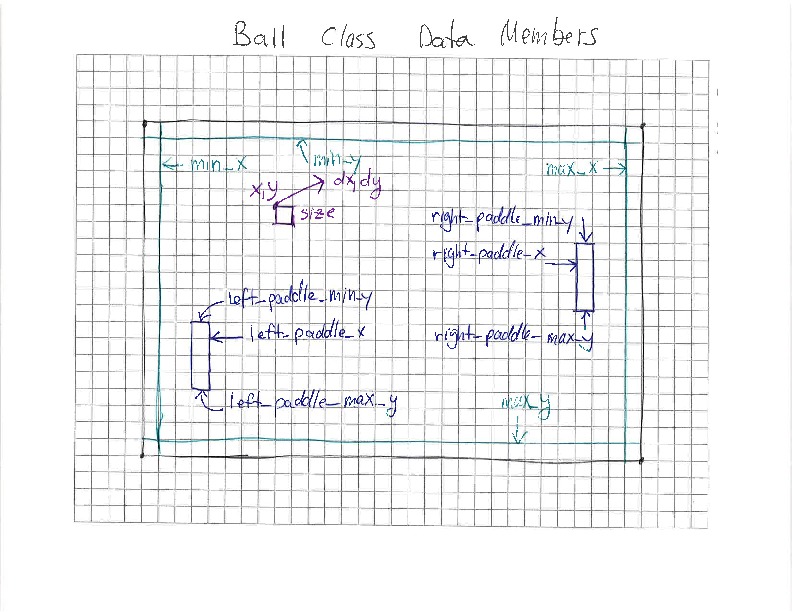
The data members track the position, size and speed of the Ball. They
also keep track of the boundaries of the ball’s travel, and the relevant
location information for the two paddles. Note that this is not a complete
representation of the paddles or the walls. It’s just enough to let the
ball know how to move correctly.
mX and mY
This is the position of the top-left corner of the ball, measured in pixels. The values may be floating point numbers.
mSize
This is the length, in pixels, of the sides of the ball. The ball is a square.
mDX and mDY
This is the speed of the ball. DX is short for delta-x, and DY for delta-y. These are measured in pixels per second.
mMinX
This is the smallest value that mX may be set to. It represents the wall on the
left side of the screen.
mMaxX
This is the largest X value that any part of the ball can have. It represents the
wall on the right side of the screen. Remember that the ball is mSize pixels wide.
The largest value of mX must be mSize less than mMaxX.
mMinY
This is the smallest value that mY may be set to. It represents the wall on the
top of the screen.
mMaxY
This is the largest Y value that any part of the ball can have. It represents the
wall on the bottom of the screen. Remember that the ball is mSize pixels high.
The largest value of mY must be mSize less than mMaxY.
mLeftPaddleX
This represents the side of the left paddle that the ball may bounce from.
mLeftPaddleMinY
This represents the top of the left paddle.
mLeftPaddleMaxY
This represents the bottom of the left paddle.
mRightPaddleX
This represents the side of the right paddle that the ball may bounce from.
mRightPaddleMinY
This represents the top of the right paddle.
mRightPaddleMaxY
This represents the bottom of the right paddle.
Ball Methods
The Ball class has a long list of methods, but many are simple getter
methods. We will not discuss them here, but you must implement them
for the unit tests to pass.
__init__(size, min_x, max_x, min_y, max_y, left_paddle_x, right_paddle_x)
This method initializes all of the data members shown in the UML diagram.
Many of the data members are initialized from the parameters to the method.
Set mX and mY using min_x and min_y. Set mDX and mDY to 0.
set the paddle mininum y values to min_y and the paddle maximum y values
to max_y. If you’re not sure what initial value to assign to a data member,
ask in the class discussion forums.
Getters
Implement all of the getters shown in the UML diagram.
setPosition(x, y)
Updates the mX and mY data members, but only if the new values are
within the minimum and maximum values specified by the data members.
If either of the new values is incorrect, do not change anything.
setSpeed(dx, dy)
Updates the mDX and mDY data members. Does not check the values.
setLeftPaddleY(paddle_min_y, paddle_max_y)
Updates the mLeftPaddleMinY and mLeftPaddleMaxY data members,
but only if the new values are
within the minimum and maximum values specified by the data members.
Only sets the two data members if the parameters are valid. This means
the minimum must not be less than mMinY and the maximum must not be more
than mMaxY. Also, the minimum must be less than the maximum.
setRightPaddleY(paddle_min_y, paddle_max_y)
Updates the mRightPaddleMinY and mRightPaddleMaxY data members,
but only if the new values are
within the minimum and maximum values specified by the data members.
See notes in setLeftPaddleY.
checkTop(new_y)
Receives the proposed new_y value for the ball. If traveling
from the current y position to the new y position
would not cause the ball to bounce from the top wall, then
return new_y unchanged. If the value would cause the ball
to bounce, then reverse the sign of mDY,
calculate the corrected new_y value and return the corrected value.
The picture below may help.
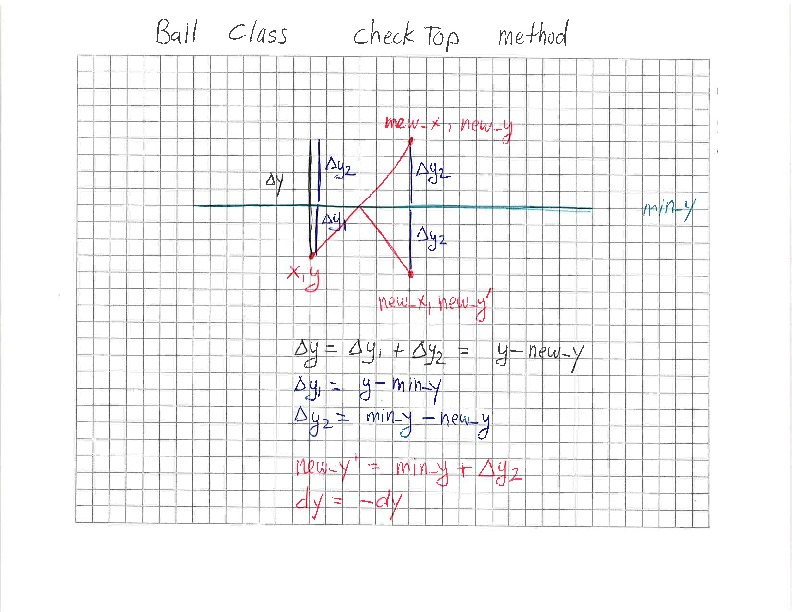
checkBottom(new_y)
Receives the proposed new_y value for the ball. If the new y
value would not cause the ball to bounce from the bottom wall, then
return new_y unchanged. If the value would cause the ball
to bounce, then reverse the sign of mDY,
calculate the corrected new_y value and return the corrected value.
This is similar to checkTop, but you need to include the ball’s
size in your calculations. This is because the bottom of the ball
will bounce from the bottom wall. This is similar to the way
checkRight accounts for the right side of the ball touching the
right wall.
checkLeft(new_x)
Receives the proposed new_x value for the ball. If the new x
value would not cause the ball to touch the left wall, then
return new_x unchanged. If the value would cause the ball
to touch, then stop the ball,
calculate the corrected new_x value and return it.
Note that this will cause the ball to stick to the wall where
it touches.
checkRight(new_x)
Receives the proposed new_x value for the ball. If the new x
value would not cause the ball to touch the right wall, then
return new_x unchanged. If the value would cause the ball
to touch, then stop the ball,
calculate the corrected new_x value and return it.
Note that this will cause the ball to stick to the wall where
it touches.
The picture below may help.
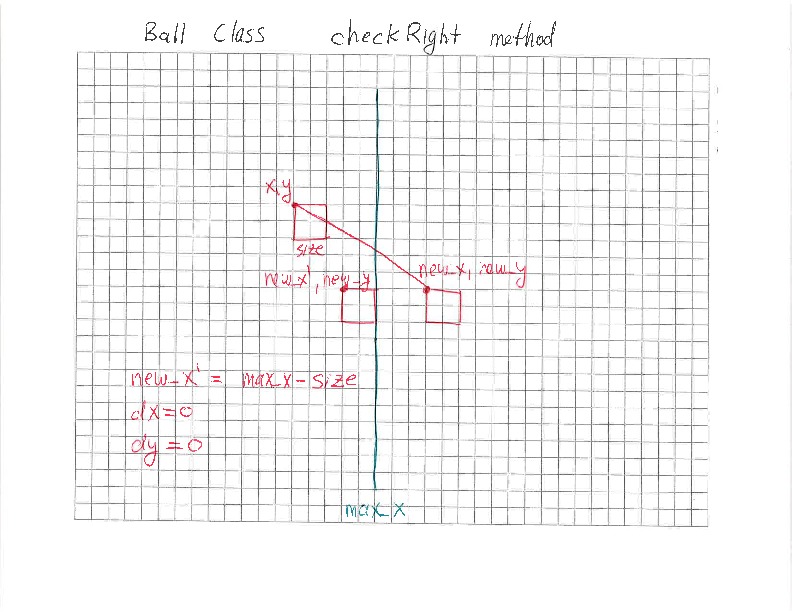
checkLeftPaddle(new_x, new_y)
Receives the proposed new_x and new_y values for the ball.
If the new x and new y values would not cause the ball to touch the left
paddle, then return new_x unchanged. If the value would cause the ball
to touch, then bounce the ball from the paddle. This requires the
mDX to change signs. Calculate the corrected new_x value and return it.
If the ball’s x coordinate is already to the left of the paddle’s coordinate, there is no collision. If the ball is moving right, there is no collision.
To touch the paddle, the ball’s mid_y value must be between the paddle’s
minimum and maximum y values. mid_y is the average of the ball’s current
y position, and the new y position. The picture below may help.
Note that this is not a perfect collision algorithm, but it will suffice for the game we are creating.
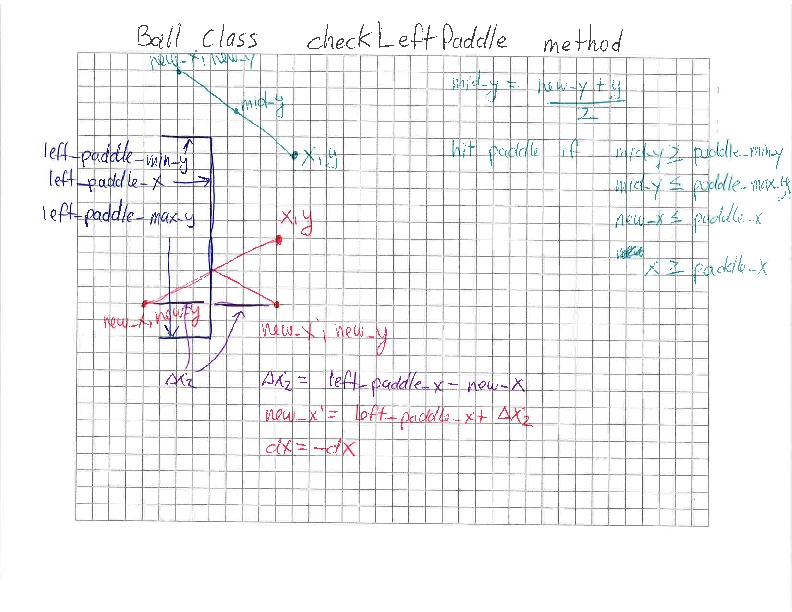
checkRightPaddle(new_x, new_y)
Receives the proposed new_x and new_y values for the ball.
If the new x and new y values would not cause the ball to touch the right
paddle, then return new_x unchanged. If the value would cause the ball
to touch, then bounce the ball from the paddle. This requires the
mDX to change signs. Calculate the corrected new_x value and return it.
To touch the paddle, the ball’s mid_y value must be between the paddle’s
minimum and maximum y values.
move(dt)
Receives dt, the amount of seconds that have passed since the last frame.
Uses mX, mDX and dt to calculate new_x, the proposed new x position
of the ball. Does similarly to calculate new_y. Uses checkTop,
checkBottom, checkLeft, checkRight, checkLeftPaddle and checkRightPaddle
to update the values of new_x and new_y. Note that these methods
will also change the sign of mDX and/or mDY if necessary. move doesn’t
need to worry about it. Finally sets mX and mY from the possibly
updated values of new_x and new_y.
serveLeft(x, min_y, max_y, min_dx, max_dx, min_dy, max_dy)
Recieves several parameters.
Sets the ball’s position using the x parameter and a y-value randomly
chosen between min_y and max_y. You may want to look at the random.uniform()
function. Sets the ball’s mDX to a randomly chosen value between min_dx
and max_dx. Sets the ball’s mDY to a randomly chosen value between min_dy
and max_dy
serveRight(x, min_y, max_y, min_dx, max_dx, min_dy, max_dy)
Recieves several parameters.
Sets the ball’s position using the x parameter and a y-value randomly
chosen between min_y and max_y. You may want to look at the random.uniform()
function. Sets the ball’s mDX to a randomly chosen value between -min_dx
and -max_dx. Sets the ball’s mDY to a randomly chosen value between min_dy
and max_dy
draw(surface)
Uses PyGame to draw the rectangle for the ball. There are no unit tests for this method. It will be verified during the acceptance tests for pass-off of the full game.
Part 2
This part of the assignment requires the addition of classes for Paddle,
Wall, ScoreBoard and Pong.
Each of the classes has required data members and methods. The updated UML Diagram contains all of the classes and their required methods. Not all data members or methods will be discussed below. If you have questions, ask.
Paddle class
Paddle Data Members
mX and mY
This is the position of the top-left corner of the paddle, measured in pixels. The values may be floating point numbers.
mWidth and mHeight
This is the horizontal and vertical size of the paddle’s rectangle, measured in pixels.
mSpeed
This is the vertical speed of the paddle, measured in pixels per second.
mMinY and mMaxY
These describe the position of the top and bottom walls. The paddle may not cross into either wall.
Paddle Methods
__init__(x,y,width,height,speed,min_y,max_y)
Initialize the paddle data members from the parameters. min_y and max_y
refer to the top and bottom of the field of play.
Getters
Implement the getters.
getRightX()
Returns the x coordinate of the right side of the paddle.
getBottomY()
Returns the y coordinate of the bottom of the paddle.
setPosition(y)
Updates the y position of the paddle. If the new y position would cause the top of the paddle to go into the top wall or the bottom of the paddle to go int the bottom wall, do not make any changes.
moveUp(dt)
Updates the y position of the paddle based on the time dt, and the paddle’s
speed. If the paddle would move into the top of the allowed region, stop
at the top.
moveDown(dt)
Updates the y position of the paddle based on the time dt, and the paddle’s
speed. If the paddle would move into the bottom of the allowed region, stop
at the bottom.
draw(surface)
Uses PyGame to draw the rectangle for the paddle. There are no unit tests for this method. It will be verified during the pass-off of the full game.
Wall class
Wall Data Members
mX and mY
This is the top-left position of the wall, measured in pixels.
mWidth and mHeight
This is the horizontal and vertical size of the wall, measured in pixels.
Wall Methods
__init__(x,y,width,height)
Initialize the wall data members from the parameters.
Getters
Implement the getters.
getRightX()
Returns the x coordinate of the right side of the wall.
getBottomY()
Returns the y coordinate of the bottom of the wall.
draw(surface)
Uses PyGame to draw the rectangle for the wall. There are no unit tests for this method. It will be verified during the pass-off of the full game.
ScoreBoard class
ScoreBoard Data Members
mX and mY
This is the top-left corner of the rectangle that contains the score board. Measured in pixels.
mWidth and mHeight
This is the horizontal and vertical size of the rectangle that contains the score board. Measured in pixels.
mLeftScore and mRightScore
These are the numeric scores of the left and right players. Stored as integers, measured in points.
mServeStatus
This records information about which player should serve next. 1 means left player serves next.
2 means right player serves next. 3 means left has won. 4 means right has won.
ScoreBoard Methods
__init__(x,y,width,height)
Initialize the data members from the parameters. Set mLeftScore and mRightScore
to 0. Set mServeStatus to 1, which means it is the left player’s turn to serve.
The mServeStatus data member can be 1: left’s turn to serve, 2: right’s turn to
serve, 3: left has won or 4: right has won.
Getters
Implement the getters.
isGameOver()
If the mServeStatus indicates the game is over, return True. Otherwise,
return False.
scoreLeft()
Give a point to the player on the left. If the left player’s score is 9, then
set status to left player win. This method should
make no changes if the game is already over.
scoreRight()
Give a point to the player on the right. If the right player’s score is 9, then
status to right player win. This method should
make no changes if the game is already over.
swapServe()
If the serve status is left serve, change it to right serve. If it is right serve, change it to left serve. If the game is already over, do not change anything.
draw(surface)
Uses PyGame to draw the score in the area defined by the
data members. Use the Text class provided with the starter
code to draw text. There are no unit tests for this
method. It will be verified during the pass-off of the full game.
Pong class
There is a Pong class included with the
starter kit download.
It uses all of your classes to implement the game. Your
acceptance test is to demonstrate the working game.
Extra Challenges
Define an end game (e.g. first to 9 points wins).
Display the winner.
Add a start screen, and allow the user to start the game.
Add a restart option to the game so the player doesn’t have to exit the application and start it again to restart game play.
Add sound.
Add images for display.
Hints
Refer to the Pygame documentation to understand which parameters are necessary when calling each of the Pygame draw methods. Specifically, you should be interested in
pygame.drawandpygame.Rect.When creating colors, use a helpful tool to determine the RGB values. Here are two good options: color.adobe.com and colorpicker.com
Last Updated 09/27/2019


